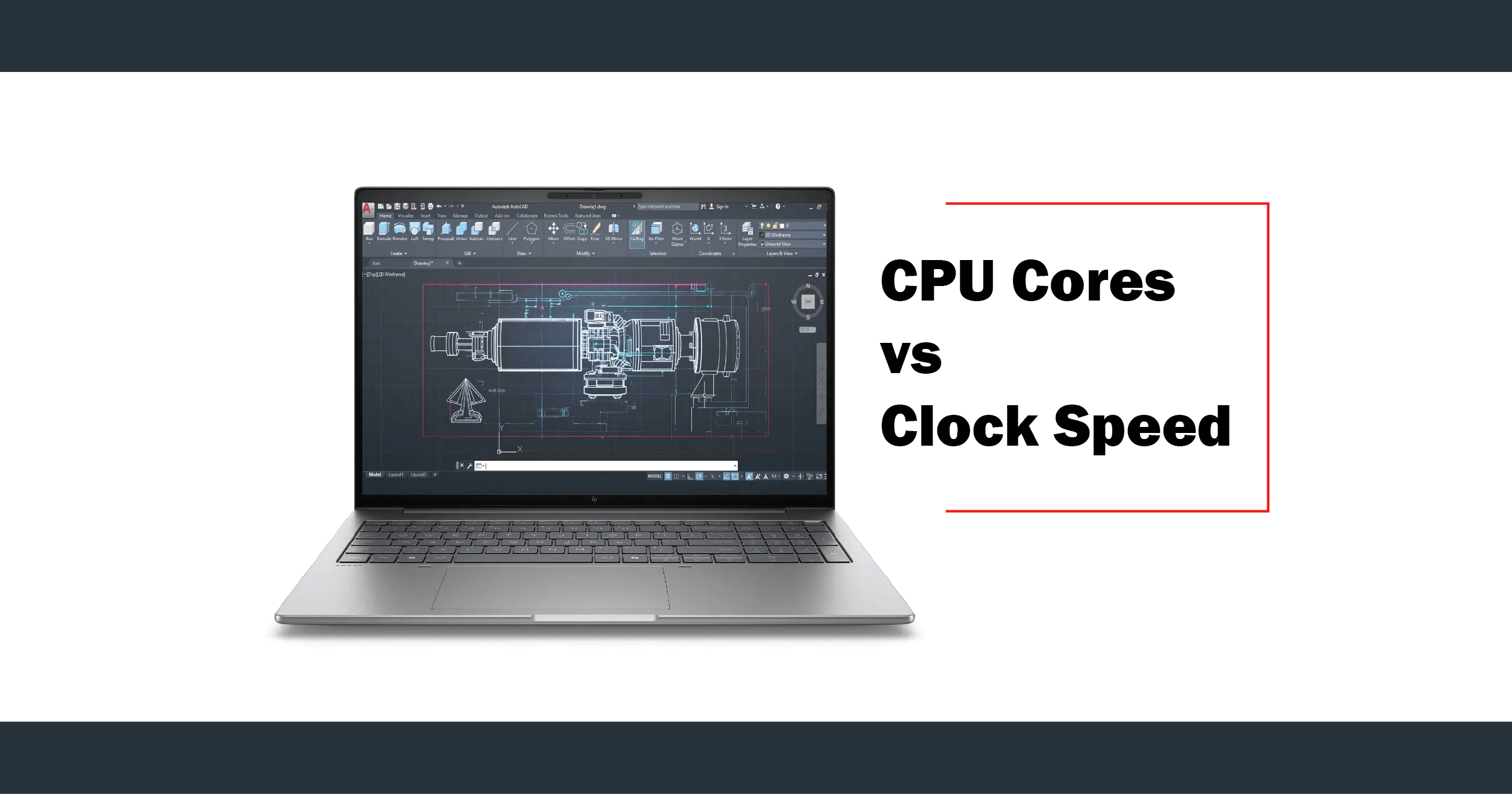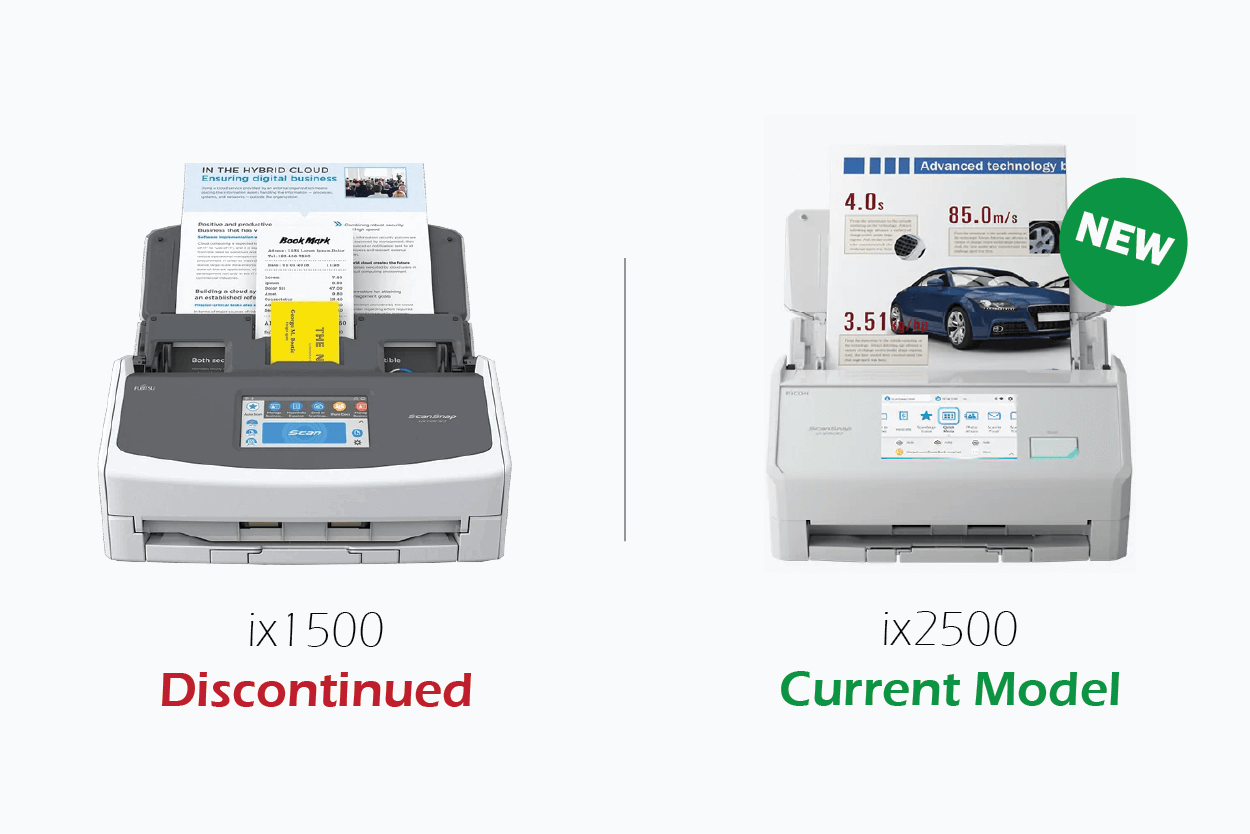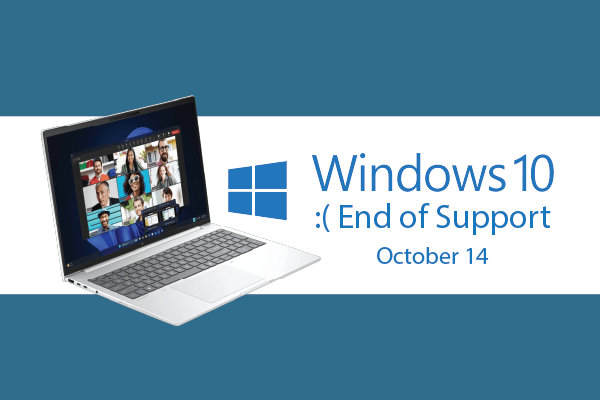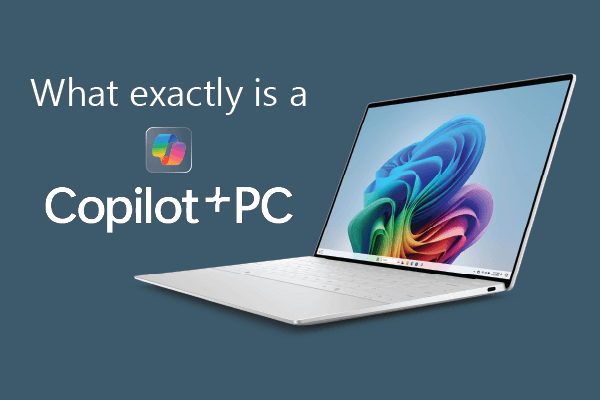Understanding CPU Cores vs Clock Speed for CAD: What Really Matters for Performance
When shopping for a CAD laptop, you'll encounter specifications listing processor cores, threads, and clock speeds measured in gigahertz. But what do these numbers actually mean for your CAD workflow? More importantly, which specification matters most for the software you use every day?
Understanding the relationship between CPU cores and clock speed is crucial for making informed hardware decisions that will support your professional work for years to come. This guide breaks down these technical specifications into practical knowledge you can use when selecting your next mobile workstation.
CPU Basics: Cores and Clock Speed Explained
What Are CPU Cores?
Think of CPU cores as individual workers in a team. A processor with four cores is like having four workers who can handle separate tasks simultaneously. Modern processors range from dual-core chips in budget laptops to 16-core or higher processors in high-end